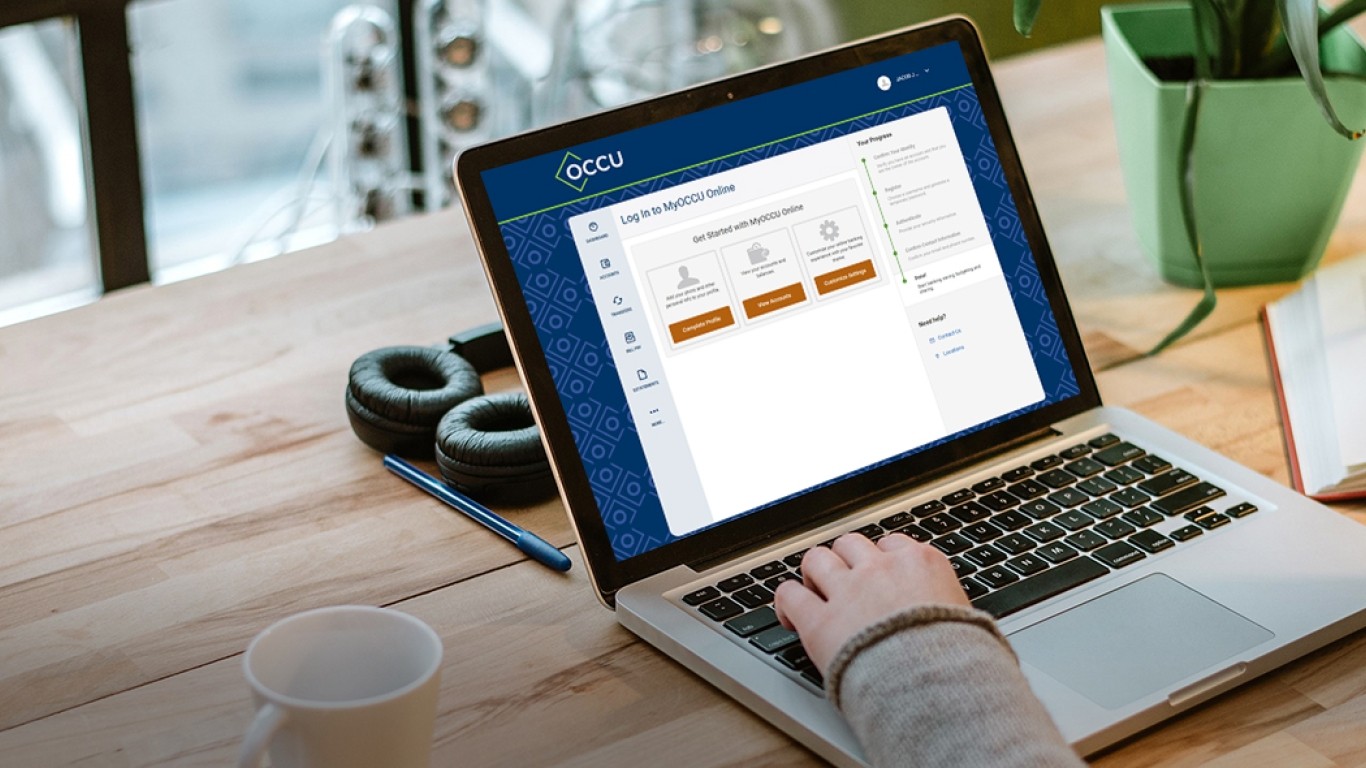Account details
On the left side, you’ll find all your accounts grouped by account type along with a cumulative balance for all the accounts of that type. Simply select an account from the list to display the Account Details tab.
In this tab you'll find:
- Account number.
- Nickname.
- Available balance.
- Current balance.
- Interest rate.
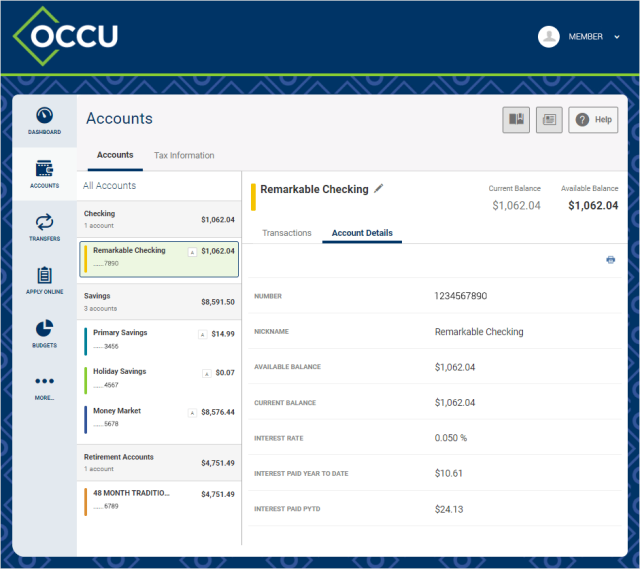
Transactions
Once your account is selected, navigate to the Transactions tab. This will display recent transactions for the selected account. The transaction date is displayed to the left of each transaction, followed by a transaction description, debit amount or credit amount and the current balance.
Search account transactions
Once your account is selected and you're viewing recent transactions for the selected account, you can search for specific transactions.
-
Search
Use the search box to filter the displayed transactions. Use the funnel icon to the right of the search box for additional filter options.
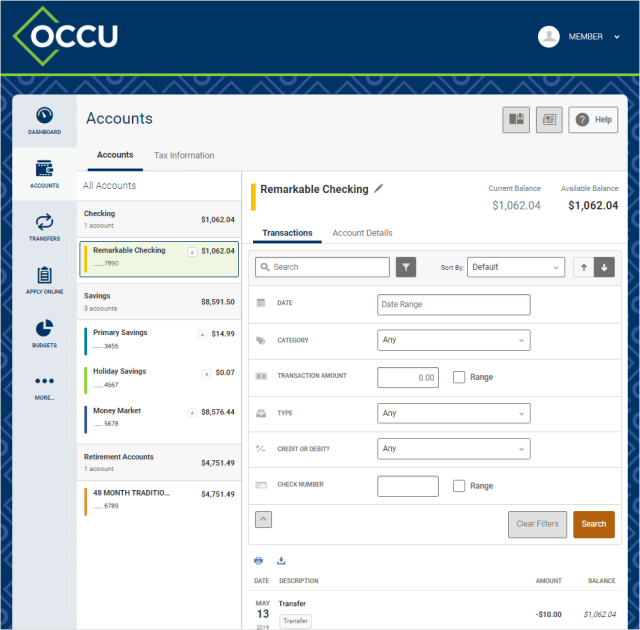
-
Sort
The Sort By drop-down sorts transactions from oldest to newest. The down arrow changes the order to newest to oldest.
Export account transactions
Once your account is selected and you're viewing recent transactions for the selected account, you can export them.
-
Select
Select the download transactions icon located below the search box to activate the Download Transactions screen.
-
Search
Select your preferred file type from the Download Format drop-down box and enter the start date and end date.
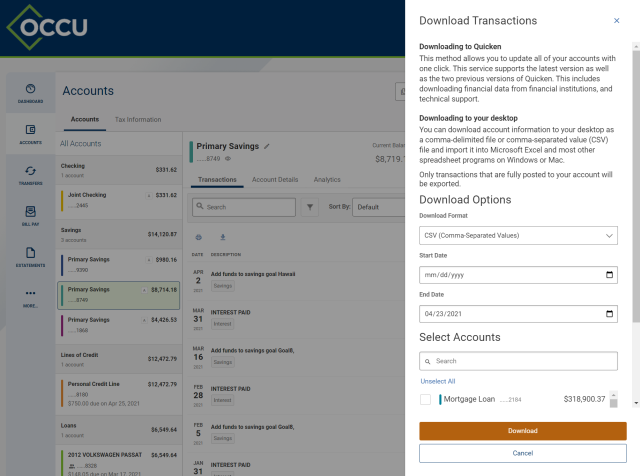
-
Format
The account selection will default to the account the download was initiated from. Multiple accounts cannot be selected at one time.
-
Save
Use the Download button to initiate file download. Use the Cancel button to close the Download Transactions screen without downloading any files.
Transaction details
Click on any transaction to find additional transaction information or inquire about the selected transaction.